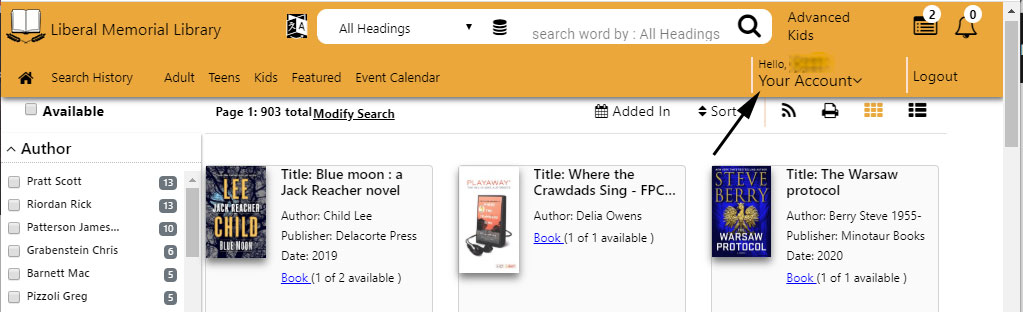
Go the library’s catalog http://catalog.lmlibrary.org and login using your library card number and password.
Click on the down arrow beside Your Account directly under your name in the upper right corner.
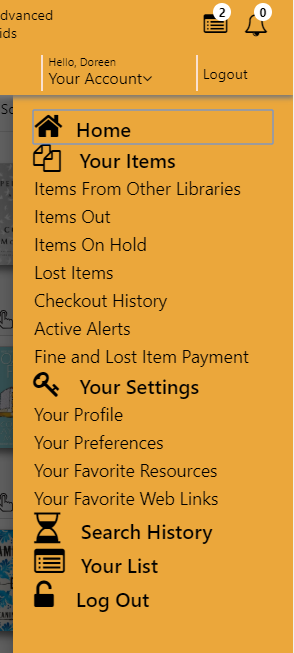
List checked out Items
From here you can see what items you have checked out and renew checked out items by clicking Items Out.
Show items on hold
Clicking Items on Hold will show the status of your holds and how many people are on hold ahead of you if any. From there you can cancel holds or suspend them for a later date.
List lost items
If there are any lost items on your account, you can see them by clicking Lost Items.
View checkout history
Checkout History is a place where you can view, print, or download your checkout history. You can also select “Deactivate History” to erase your history. If you choose to erase your history, it cannot be recovered.
Get alerts about new items
You can use Active Alerts to automatically send you an email when the library gets a new book by your favorite author, a book about a certain subject, DVDs starring your favorite actor, etc.
See if you have any fines and pay them online.
If you click on Fine and Lost Item Payment, you have the option of paying your fines online using PayPal.
See what you have checked out from Inter-Library loan (borrowed from other libraries)
Do not click on Items from Other Libraries. That will not have accurate information.
Instead go to http://ill.lmlibrary.org and login there using your library card and password
to see the status of your Interlibrary Loan items.
Your Settings
Your Profile – Here you have the option of updating your mobile phone number and mobile provider, deciding if you want to receive text notifications. You can also update email your address, and choose the day of week you want to be emailed about your account status if any.
Your Preferences allows you to change certain search preference defaults.
Your Favorite Resources lets you hide resources from the Resources tab or mark them as favorites to search by them by default. In our library’s catalog, changing these headings will not do anything for your search results, but if you log in tohttp://ill.lmlibrary.org, you can change the settings there to choose which libraries are searched by default.
Your Favorite Web Links is a place where you can store a list of favorite web sites.