 How to print from a tablet or smartphone using the app:
How to print from a tablet or smartphone using the app:
- Visit your device’s store, and search for the PrinterOn app.
iOS App – https://itunes.apple.com/us/app/printeron/id406584999?mt=8
Android App – https://play.google.com/store/apps/details?id=com.printeron.droid.phone
- Install and launch PrinterOn.
- Tap “No printer selected” at the bottom of the screen.
- Find and select the printer you want (1 – Black and White Printer, 2 – Color Printer, etc.).
- Print from inside the app:
- Documents: open the app, click on “Documents” and select a document to print.
- Photos from your phone: open the app, click on “Photos” and select a photo to print.
- Website: open the app, click on “Web” and enter a website address to print. Select the printer icon in the top right corner of the screen
- You can also print from outside the app by sharing
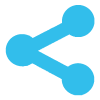 your Document or Photo to the PrinterOn app.
your Document or Photo to the PrinterOn app.
- Print from your internet browser on your tablet or smartphone – Print from Chrome by selecting the three dots on the right of the screen and select Share. Then choose PrinterOn.
- Now you have the options to Cancel or Print. Select Print.
- Enter your email address and select OK (you will receive a notice that the job started, and shortly after another message stating “Job Success”).
- Pick up your print job at the library within 48 hours. After 48 hours your print job will no longer be available.
Your print job will be printed!
